flutter移动开发常用
flutter移动开发常用
获取状态栏高度
import "dart:ui";
MediaQueryData.fromWindow(window).padding.top;
/// ToolBar的高度
const double kToolbarHeight = 56.0;
/// 底部导航栏的高度
const double kBottomNavigationBarHeight = 56.0;
/// 包含文本的标签栏的高度
const double kTextTabBarHeight = 48.0;设置沉浸式状态栏
import 'dart:io';
import 'package:flutter/services.dart';
void main() {
runApp(MyApp());
if (Platform.isAndroid) {
SystemUiOverlayStyle systemUiOverlayStyle =
SystemUiOverlayStyle(statusBarColor: Colors.transparent);
SystemChrome.setSystemUIOverlayStyle(systemUiOverlayStyle);
}
}APP设置横屏
void main() {
WidgetsFlutterBinding.ensureInitialized();
SystemChrome.setPreferredOrientations(
[DeviceOrientation.landscapeLeft, DeviceOrientation.landscapeRight]);
runApp(MyApp());
}渐变标题栏
Scaffold(
extendBodyBehindAppBar: true, // 将body至于Appbar下
appBar: AppBar(
flexibleSpace: Container(
decoration: BoxDecoration(
gradient: LinearGradient(
colors: [
Color(0xffc2e59c),
Color(0xff64b3f4),
],
begin: Alignment.topLeft,
end: Alignment.bottomRight,
)
),
),
// 设置AppBar形状
shape: RoundedRectangleBorder(
borderRadius: BorderRadius.vertical(bottom: Radius.circular(40)),
),
),
)设置底部虚拟按键颜色
import 'dart:io';
import 'package:flutter/services.dart';
void main() {
runApp(MyApp());
if (Platform.isAndroid) {
SystemUiOverlayStyle style = SystemUiOverlayStyle(
systemNavigationBarColor: Color(0xFFFFFFFF), // 背景色
systemNavigationBarIconBrightness: Brightness.dark, // 图标色
);
SystemChrome.setSystemUIOverlayStyle(systemUiOverlayStyle);
}
}在runApp()前初始方法
WidgetsFlutterBinding.ensureInitialized();更改某一页状态栏导航栏颜色
AnnotatedRegion(
value: SystemUiOverlayStyle.light,
child: Scaffold(body:Text('页面'),),
);更改某一页状态栏或导航栏显示样式后其他页面改回去
WillPopScope(
onWillPop: () async {
SystemChrome.setEnabledSystemUIMode(SystemUiMode.manual,
overlays: [SystemUiOverlay.top, SystemUiOverlay.bottom]);
SystemChrome.setSystemUIOverlayStyle(const SystemUiOverlayStyle(
systemNavigationBarColor: Colors.white,
systemNavigationBarIconBrightness: Brightness.dark));
return true;
},
child: Scaffold(),
);监听APP生命周期
import 'package:flutter/material.dart';
///前后台应用测试
void main() => runApp(MyApp());
class MyApp extends StatefulWidget {
@override
_MyAppState createState() => _MyAppState();
}
class _MyAppState extends State<MyApp> with WidgetsBindingObserver{
@override
void initState() {
super.initState();
WidgetsBinding.instance.addObserver(this); //添加观察者
}
@override
void dispose() {
super.dispose();
print('YM--------dispose');
WidgetsBinding.instance.removeObserver(this); //添加观察者
}
@override
Widget build(BuildContext context) {
return MaterialApp(
title: 'Material App',
home: Scaffold(
appBar: AppBar(
title: Text('Material App Bar'),
),
body: Center(
child: Container(
child: Text('Hello World'),
),
),
),
);
}
@override
void didChangeAppLifecycleState(AppLifecycleState state) {
super.didChangeAppLifecycleState(state);
switch (state) {
case AppLifecycleState.inactive:
// 应用程序处于闲置状态并且没有收到用户的输入事件。
//注意这个状态,在切换到后台时候会触发,所以流程应该是先冻结窗口,然后停止UI
print('YM----->AppLifecycleState.inactive');
break;
case AppLifecycleState.paused:
// 应用程序处于不可见状态
print('YM----->AppLifecycleState.paused');
break;
case AppLifecycleState.resumed:
// 进入应用时候不会触发该状态
// 应用程序处于可见状态,并且可以响应用户的输入事件。它相当于 Android 中Activity的onResume。
print('YM----->AppLifecycleState.resumed');
break;
case AppLifecycleState.detached:
//当前页面即将退出
print('YM----->AppLifecycleState.detached');
break;
}
}
///当前系统改变了一些访问性活动的回调
@override
void didChangeAccessibilityFeatures() {
super.didChangeAccessibilityFeatures();
print("YM-----@@@@@@@@@ didChangeAccessibilityFeatures");
}
///低内存回调
@override
void didHaveMemoryPressure() {
super.didHaveMemoryPressure();
print("YM-----@@@@@@@@@ didHaveMemoryPressure");
}
///用户本地设置变化时调用,如系统语言改变
@override
void didChangeLocales(List<Locale> locale) {
super.didChangeLocales(locale);
print("YM-----@@@@@@@@@ didChangeLocales");
}
///应用尺寸改变时回调,例如旋转
@override
void didChangeMetrics() {
super.didChangeMetrics();
Size size = WidgetsBinding.instance.window.physicalSize;
print("YM-----@@@@@@@@@ didChangeMetrics :宽:${size.width} 高:${size.height}");
}
@override
Future<bool> didPopRoute() {
print('YM--------didPopRoute');//页面弹出
return Future.value(false);//true为拦截,false不拦截
}
@override
Future<bool> didPushRoute(String route) {
print('YM--------PushRoute');
return Future.value(true);
}
@override
Future<bool> didPushRouteInformation(RouteInformation routeInformation) {
print('YM--------didPushRouteInformation');
return Future.value(true);
}
//文字大小改变时候的监听
@override
void didChangeTextScaleFactor() {
print("YM--------@@@@@@@@@ didChangeTextScaleFactor :${WidgetsBinding.instance.window.textScaleFactor}");
}
@override
void didChangePlatformBrightness() {
final window = WidgetsBinding.instance.window;
final brightness = window.platformBrightness;
// Brightness.light 亮色
// Brightness.dark 暗色
print('YM----平台主题改变----didChangePlatformBrightness$brightness');
// window.onPlatformBrightnessChanged = () {
// // This callback gets invoked every time brightness changes
// final brightness = window.platformBrightness;
// print('YM----平台亮度改变----didChangePlatformBrightness$brightness');
// };
}
}GridView 和 ListView嵌套问题
由于 GridView 和 ListView 都是可以滚动的组件,所以嵌套的时候要注意把里面的组件改为不可滚动组件。
重要属性:
shrinkWrap: true, //解决无限高度问题
physics:NeverScrollableScrollPhysics(), //禁用滑动事件
ElevatedButton设置圆角
ElevatedButton(
onPressed: () {},
child: Text('Button'),
style: ElevatedButton.styleFrom(shape: StadiumBorder()),
)点击空白处取消TextField焦点收起键盘
GestureDetector(
// 空白处点击生效
behavior: HitTestBehavior.translucent,
onTap: () {
// 触摸收起键盘
FocusScope.of(context).requestFocus(FocusNode());
},
child: ****视图内容***
}内容不随键盘滚动,防止出现软键盘内容溢出
Scafflod(
// 已删除resizeToAvoidBottomPadding: false
resizeToAvoidBottomInset: false
)软键盘弹出遮挡住内容
AnimatedPadding(
padding: MediaQuery.of(context).viewInsets,
duration: const Duration(milliseconds: 100),
child: ...
);滑动删除列表
Dismissible(
key: Key(item),
onDismissed: (direction){
setState(() {
items.removeAt(index);
});
final snackbar = SnackBar(content: Text("${item}已移除"));
Scaffold.of(context).showSnackBar(snackbar);
},
background: Container(
alignment: Alignment.center,
child: Text("左滑删除", style: TextStyle(color: Colors.white)),
color: Colors.red,
),
child: ListTile(title: Text(item))
)双击退出效果
要想实现双击退出效果,必须把 WillPopScope 控件放在最外围
import 'package:flutter/material.dart';
class TheWillPopScope extends StatelessWidget {
DateTime _lastQUitTime;
@override
Widget build(BuildContext context) {
return WillPopScope(
child: Scaffold(
body: Center(
child: Text("点击退出按钮,询问是否退出"),
)
),
onWillPop: () async {
if(_lastQUitTime == null || DateTime.now().difference(_lastQUitTime).inSeconds >1){
_lastQUitTime = DateTime.now();
return false;
}else{
// 推出页面
await Navigator.of(context).pop(true);
// 退出程序
// await SystemChannels.platform.invokeMethod('SystemNavigator.pop');
return true;
}
},
);
}
}去掉顶部默认Padding
MediaQUery.removePadding(
removeTop: true
)去掉TextField下划线
TextField(
decoration: InputDecoration(
border: InputBorder.none,
),
)TextField文本内容不居中问题
我们通常在使用textField的时候默认将其border设置为 InputBorder.none,如果我们给textField设置外边框,你会发现,内容竟然居中了
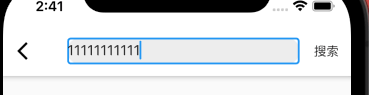
由此可见,当我们给textField设置了外边框,textField的内容就会居中显示,那么剩下的问题就简单了,将外边框设置为透明色即可
有一点很重要 contentPadding一定要设置上下边距为0
contentPadding:EdgeInsets.only(top:0,bottom:0)

结果如下:
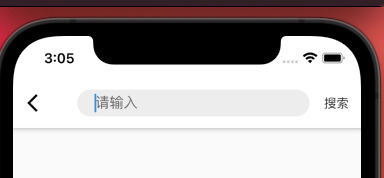
监听滑动通知
NotificationListener(
onNotification: (scrollNotification){
if(scrollNotification is ScrollUpdateNotification){
...
}
},
child:
)查看图片
可以通过拖动以平移、缩放和拖放子组件
InteractiveViewer(
child: Image.asset('assets/images/go_board_09x09.png'),
)左滑返回
return new MaterialApp(
home: new HomePage(),
theme: new ThemeData(platform: TargetPlatform.iOS),
);退出应用
SystemChannels.platform.invokeMethod("SystemNavigator.pop");子元素被父元素限制宽高
UnconstrainedBox{
constrainedAxis: Axis.vertical,
child: SizedBox(
width: width;
child: Dialog(),
),
}Container背景渐变
Container(
width: 1.sw,
height: 1.sh,
padding: EdgeInsets.all(20.w),
decoration: BoxDecoration(
//页面背景渐变色
gradient: LinearGradient(
begin: Alignment.topCenter,
end: Alignment.bottomCenter,
colors: colorsList,
),
),
child: ListView(
children: [
],
),
),内阴影效果
decoration: BoxDecoration(
//内阴影效果
boxShadow: [
BoxShadow(
color: Color(0xFF252939),
),
BoxShadow(
color: Color(0x40FFFFFF),
offset: Offset(0, -24.w),
spreadRadius: -2.0,
blurRadius: 20.0,
),
]
),外阴影效果
decoration: BoxDecoration(
//内阴影效果
boxShadow: [
BoxShadow(
color: Color(0xFF252939),
),
BoxShadow(
color: Color(0x40FFFFFF),
offset: Offset(0, 6),
blurRadius: 8,
blurRadius: 0,
),
]
),TextField使用
基本属性
const TextField({
Key key,
this.controller,//控制器
this.focusNode,//焦点
this.obscureText = false,//是否隐藏文本,即显示密码类型
this.maxLines = 1,//最多行数,高度与行数同步
this.autofocus = false,//自动聚焦
this.decoration = const InputDecoration(),//装饰
TextInputType keyboardType,//键盘类型,即输入类型
this.onChanged,//输入改变回调
//以下属性不常用,用到再来查看
this.textInputAction,//键盘按钮
this.textCapitalization = TextCapitalization.none,//大小写
this.style,//样式
this.strutStyle,
this.textAlign = TextAlign.start,//对齐方式
this.textDirection,
this.autocorrect = true,//自动更正
this.minLines,//最小行数
this.expands = false,
this.maxLength,//最多输入数,有值后右下角就会有一个计数器
this.maxLengthEnforced = true,
this.onEditingComplete,//输入完成时,配合TextInputAction.done使用
this.onSubmitted,//提交时,配合TextInputAction
this.inputFormatters,//输入校验
this.enabled,//是否可用
this.cursorWidth = 2.0,//光标宽度
this.cursorRadius,//光标圆角
this.cursorColor,//光标颜色
this.keyboardAppearance,
this.scrollPadding = const EdgeInsets.all(20.0),
this.dragStartBehavior = DragStartBehavior.start,
this.enableInteractiveSelection,
this.onTap,//点击事件
this.buildCounter,
this.scrollPhysics,
})InputDecoration 装饰器
InputDecoration({
this.icon, //位于装饰器外部和输入框前面的图片
this.labelText, //用于描述输入框,例如这个输入框是用来输入用户名还是密码的,当输入框获取焦点时默认会浮动到上方,
this.labelStyle, // 控制labelText的样式,接收一个TextStyle类型的值
this.helperText, //辅助文本,位于输入框下方,如果errorText不为空的话,则helperText不会显示
this.helperStyle, //helperText的样式
this.hintText, //提示文本,位于输入框内部
this.hintStyle, //hintText的样式
this.hintMaxLines, //提示信息最大行数
this.errorText, //错误信息提示
this.errorStyle, //errorText的样式
this.errorMaxLines, //errorText最大行数
this.hasFloatingPlaceholder = true, //labelText是否浮动,默认为true,修改为false则labelText在输入框获取焦点时不会浮动且不显示
this.isDense, //改变输入框是否为密集型,默认为false,修改为true时,图标及间距会变小
this.contentPadding, //内间距
this.prefixIcon, //位于输入框内部起始位置的图标。
this.prefix, //预先填充的Widget,跟prefixText同时只能出现一个
this.prefixText, //预填充的文本,例如手机号前面预先加上区号等
this.prefixStyle, //prefixText的样式
this.suffixIcon, //位于输入框后面的图片,例如一般输入框后面会有个眼睛,控制输入内容是否明文
this.suffix, //位于输入框尾部的控件,同样的不能和suffixText同时使用
this.suffixText,//位于尾部的填充文字
this.suffixStyle, //suffixText的样式
this.counter,//位于输入框右下方的小控件,不能和counterText同时使用
this.counterText,//位于右下方显示的文本,常用于显示输入的字符数量
this.counterStyle, //counterText的样式
this.filled, //如果为true,则输入使用fillColor指定的颜色填充
this.fillColor, //相当于输入框的背景颜色
this.errorBorder, //errorText不为空,输入框没有焦点时要显示的边框
this.focusedBorder, //输入框有焦点时的边框,如果errorText不为空的话,该属性无效
this.focusedErrorBorder, //errorText不为空时,输入框有焦点时的边框
this.disabledBorder, //输入框禁用时显示的边框,如果errorText不为空的话,该属性无效
this.enabledBorder, //输入框可用时显示的边框,如果errorText不为空的话,该属性无效
this.border, //正常情况下的border
this.enabled = true, //输入框是否可用
this.semanticCounterText,
this.alignLabelWithHint,
})文本框初始化时显示默认值
class _FooState extends State<Foo> {
TextEditingController _controller;
@override
void initState() {
super.initState();
_controller = new TextEditingController(text: '初始化内容');
}
@override
Widget build(BuildContext context) {
return new Column(
children: <Widget>[
new TextField(
// 当TextField 第一次创建时,controller会包含初始值,
// 当用户修改文本框内容时,会修改controller的值。
controller: _controller,
),
new RaisedButton(
onPressed: () {
// 通过clear()可以清空controller的值。
_controller.clear();
},
child: new Text('清空'),
),
],
);
}
}问题1:动态创建文本框初始值 一般情况下,直接使用这种方式,没有任何问题。但是现在有一种情况:
**问题1: **当页面文本框中的初始值是动态的,从后台获取到的时候,应该怎么办呢?
这种情况下,说明创建TextEditingController时,并不知道文本内容。这个时候如果动态修改controller的话,会报错,根本没法使用。
这种情况我根本没遇到过,但是我觉得Flutter肯定有解决方法。所以我去找了一下Flutter的文档,总算是没有白找,找到了一个(https://api.flutter.dev/flutter/material/TextFormField-class.html)[组件] TextFormField。
意思就是说,当不指定controller时,initialValue 就可以自动生成controller的初始值。
既然有解决方案,那么就是修改一下代码即可。
class _FooState extends State<Foo> {
@override
void initState() {
super.initState();
}
@override
Widget build(BuildContext context) {
return new Column(
children: <Widget>[
new TextFormField(
initialValue: "初始值"
),
],
);
}
}问题2: TextField和TextFormField的区别?
总结: 如果需要使用保存、重置、验证用户输入的情况下,使用TextFormField。 如果只需要简单的捕获用户的输入行为,只需要使用TextField组件即可。
TextField 设置高度后文本无法居中
推荐的方式是使用isCollapsed: true来修正:
TextField(
decoration: InputDecoration(
isCollapsed: true,//去除自带内边距
...
)
)TextField 去除边框
border: InputBorder.none,定位组件居中
水平居中
Positioned(
left:0,
right:0,
child: Center(
child: Image.asset(
"assets/images/ic_arrow.png",
fit: BoxFit.contain,
width: 20.w,
height: 12.w,
),
),
),垂直居中
Positioned(
top: 0,
bottom: 0,
child: Center(
child: Image.asset(
"assets/images/ic_arrow.png",
fit: BoxFit.contain,
width: 20.w,
height: 12.w,
),
),
),水平垂直居中
Positioned(
left:0,
right:0,
top: 0,
bottom: 0,
child: Center(
child: Image.asset(
"assets/images/ic_arrow.png",
fit: BoxFit.contain,
width: 20.w,
height: 12.w,
),
),
),分割线
Divider 水平分割线 VerticalDivider 垂直分割线
给某个边角设置
Container(
decoration: BoxDecoration(
borderRadius: BorderRadius.only(
topLeft: Radius.circular(30),
bottomRight: Radius.circular(30),
),
),
),封装的评星
class StarRating extends StatelessWidget {
final double rating;
final double maxRating;
final Widget unselectedImage;
final Widget selectedImage;
final int count;
final double size;
final Color unselectedColor;
final Color selectedColor;
StarRating({
@required this.rating, // 当前评分
this.maxRating = 10, // 最高评分
Widget unselectedImage,
Widget selectedImage,
this.count = 5, // 星星的个数
this.size = 40,
this.unselectedColor = Colors.grey,
this.selectedColor = Colors.orange
}) : unselectedImage = unselectedImage ?? Icon(Icons.star, color: unselectedColor, size: size),
selectedImage = selectedImage ?? Icon(Icons.star, color: selectedColor, size: size);
@override
Widget build(BuildContext context) {
return Stack(
children: [
UnSelectStar(),
SelectedStar()
],
);
}
// 宽度 = 评分 / 每个星星代表的分数 * 星星的大小
// var width = ping / (total / count) * size;
Widget UnSelectStar() {
return Row(
mainAxisSize: MainAxisSize.min,
children: List.generate(count, (index) =>
unselectedImage
),
);
}
Widget SelectedStar() {
double width = rating / (maxRating / count) * size;
return ClipRect(
clipper: MyClipRect(width: width),
child: Row(
mainAxisSize: MainAxisSize.min,
children: List.generate(5, (index) =>
selectedImage
),
),
);
}
}
class MyClipRect extends CustomClipper<Rect>{
double width;
MyClipRect({this.width});
@override
getClip(Size size) {
return Rect.fromLTRB(0, 0, width, size.height);
}
@override
bool shouldReclip(MyClipRect oldClipper) {
return width != oldClipper;
}
}