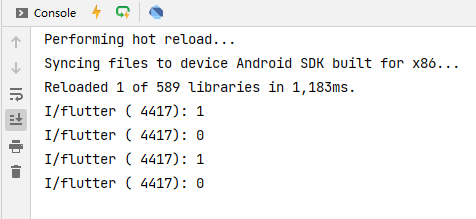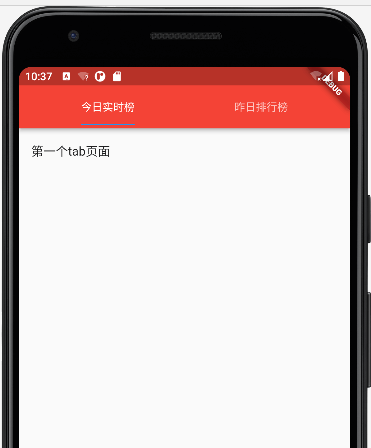顶部导航栏选项卡TabBar
顶部导航栏选项卡TabBar
const TabBar({
Key? key,
required this.tabs,// tab组件列表
this.controller,// tabBar控制器
this.isScrollable = false,// 是否支持滚动
this.padding,// 内部tab内边距
this.indicatorColor,// 指示器颜色
this.automaticIndicatorColorAdjustment = true,// 指示器颜色是否自动跟随主题颜色
this.indicatorWeight = 2.0,// 指示器高度
this.indicatorPadding = EdgeInsets.zero,// 指示器padding
this.indicator,//选择指示器样式
this.indicatorSize,//选择指示器大小
this.labelColor,// 选择标签文本颜色
this.labelStyle,// 选择标签文本样式
this.labelPadding,// 整体标签边距
this.unselectedLabelColor,//未选中标签颜色
this.unselectedLabelStyle,// 未选中标签样式
this.dragStartBehavior = DragStartBehavior.start,//设置点击水波纹效果 跟随全局点击效果
this.overlayColor,// 设置水波纹颜色
this.mouseCursor, // 鼠标指针悬停的效果 App用不到
this.enableFeedback,// 点击是否反馈声音触觉。
this.onTap,// 点击Tab的回调
this.physics,// 滚动边界交互
})如果要禁止滑动切换,则需如下设置
Container(
color: Color.fromRGBO(26, 172, 255, 1),
child: TabBarView(
//TabBarView 默认支持手势滑动,若要禁止设置 NeverScrollableScrollPhysics
physics: NeverScrollableScrollPhysics(),
children: <Widget>[
Center(child:Text('view1')),
Center(child:Text('view2')),
Center(child:Text('view3')),
],
),
),基本使用
这里介绍一些方法上的使用
indicatorColor, indicatorWeight
设置 indicator 颜色和宽度
TabBar _tabBar(){
return TabBar(
tabs: _tabs(),
isScrollable: true,
indicatorColor: Colors.red,
indicatorWeight: 15,
);
}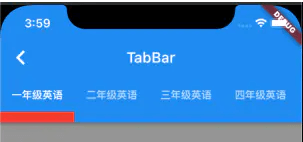
indicatorSize
使用 indicatorSize 修改 indicator 大小。
TabBar _tabBar(){
return TabBar(
tabs: _tabs(),
isScrollable: true,
indicatorColor: Colors.red,
indicatorWeight: 15,
indicatorSize: TabBarIndicatorSize.label,
);
}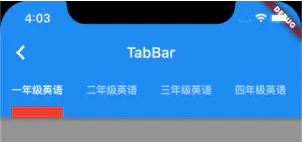
indicatorPadding
使用 indicatorPadding 修改 indicator 的位置。
TabBar _tabBar(){
return TabBar(
tabs: _tabs(),
isScrollable: true,
indicatorColor: Colors.red,
indicatorWeight: 15,
indicatorSize: TabBarIndicatorSize.label,
indicatorPadding: EdgeInsets.only(bottom: 15),
);
}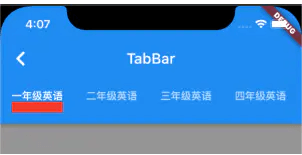
indicator
使用 indicator 属性自定义 indicator。 注意:此时会优先执行自定义的 indicator,其他的设置会被覆盖掉。
TabBar _tabBar(){
return TabBar(
tabs: _tabs(),
isScrollable: true,
indicatorColor: Colors.red,
indicatorWeight: 15,
indicatorSize: TabBarIndicatorSize.label,
indicatorPadding: EdgeInsets.only(bottom: 15),
indicator: UnderlineTabIndicator(
borderSide: BorderSide(
color: Colors.red,
width: 3
),
),
);
}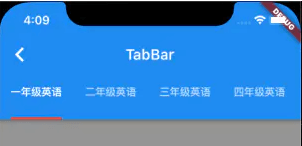
字体颜色大小设置
具体描述见上方表格。
TabBar _tabBar(){
return TabBar(
tabs: _tabs(),
isScrollable: true,
indicatorColor: Colors.red,
indicatorWeight: 5,
indicatorSize: TabBarIndicatorSize.label,
labelColor: Colors.yellow,
labelStyle: TextStyle(
fontSize: 15,
),
unselectedLabelColor: Colors.black,
unselectedLabelStyle: TextStyle(
fontSize: 12
),
// indicatorPadding: EdgeInsets.only(bottom: 15),
// indicator: UnderlineTabIndicator(
// borderSide: BorderSide(
// color: Colors.red,
// width: 3
// ),
// ),
);
}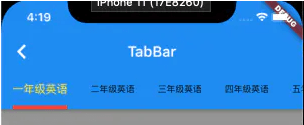
labelPadding
使用 labelPadding 来改变 label 位置。
TabBar _tabBar(){
return TabBar(
tabs: _tabs(),
isScrollable: true,
indicatorColor: Colors.red,
indicatorWeight: 5,
indicatorSize: TabBarIndicatorSize.label,
labelColor: Colors.yellow,
labelStyle: TextStyle(
fontSize: 15,
),
unselectedLabelColor: Colors.black,
unselectedLabelStyle: TextStyle(
fontSize: 12
),
labelPadding: EdgeInsets.only(top: 30,left: 15),
// indicatorPadding: EdgeInsets.only(bottom: 15),
// indicator: UnderlineTabIndicator(
// borderSide: BorderSide(
// color: Colors.red,
// width: 3
// ),
// ),
);
}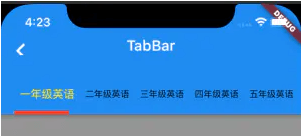
onTap 点击事件
TabBar _tabBar(){
return TabBar(
tabs: _tabs(),
isScrollable: true,
indicatorColor: Colors.red,
indicatorWeight: 5,
indicatorSize: TabBarIndicatorSize.label,
labelColor: Colors.yellow,
labelStyle: TextStyle(
fontSize: 15,
),
unselectedLabelColor: Colors.black,
unselectedLabelStyle: TextStyle(
fontSize: 12
),
labelPadding: EdgeInsets.only(top: 30,left: 15),
// indicatorPadding: EdgeInsets.only(bottom: 15),
// indicator: UnderlineTabIndicator(
// borderSide: BorderSide(
// color: Colors.red,
// width: 3
// ),
// ),
onTap: (index){
print("点击了 index = ${index}");
},
);
}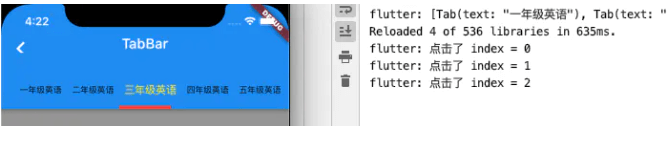
标题栏顶部选项卡切换
import 'package:flutter/material.dart';
class Home extends StatelessWidget {
const Home({Key? key}) : super(key: key);
@override
Widget build(BuildContext context) {
return DefaultTabController(//DefaultTabController 这个配置tabs的控件
length: 2, //顶部tab切换的长度
child: Scaffold(
appBar: AppBar(
title: Text('标题'),
centerTitle: true, //标题是否居中
backgroundColor: Colors.red, //配置导航栏颜色
//配置导航后置控件
leading: IconButton(
//IconButton 按钮图标意思,,就不实用Icon了
icon: Icon(Icons.menu),
onPressed: () {},
),
//配置导航前置控件
actions: <Widget>[
IconButton(
//IconButton 按钮图标意思,,就不实用Icon了
icon: Icon(Icons.history_toggle_off_rounded),
onPressed: () {},
),
IconButton(
//IconButton 按钮图标意思,,就不实用Icon了
icon: Icon(Icons.youtube_searched_for),
onPressed: () {},
)
],
bottom: TabBar(//配置顶部导航选项卡
tabs: <Widget>[//需要几个选项卡写几个选项卡
Tab(text:'热门'),
Tab(text:'推荐'),
],
),
),
body: TabBarView(//配置点击顶部选项卡切换下面内容
children:[//这个里面放顶部切换的内容,有几个切换选项卡,里面就放几个ListView
ListView(
children:[
ListTile(
title:Text('第一个tab页面')
),
ListTile(
title:Text('第一个tab页面')
)
]
),
ListView(
children:[
ListTile(
title:Text('第二个tab页面')
),
ListTile(
title:Text('第二个tab页面')
)
]
)
],
),
),
);
}
}结果如下,支持滑动

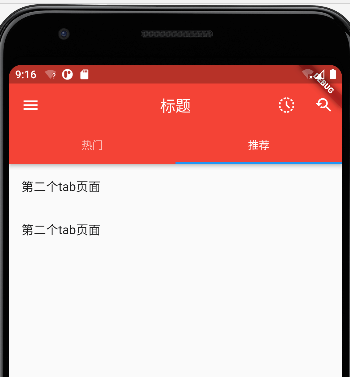
标题区域作为选项卡切换
带标题图标选项卡切换
import 'package:flutter/material.dart';
class Home extends StatelessWidget {
const Home({Key? key}) : super(key: key);
@override
Widget build(BuildContext context) {
return DefaultTabController(
length: 2,//顶部tab切换的长度
child: Scaffold(
appBar: AppBar(
title: Container(
child: TabBar(
tabs: [//需要几个选项写几个选项卡
Tab(text:'热门'),
Tab(text:'推荐'),
],
),
),
centerTitle: true, //标题是否居中
backgroundColor: Colors.red, //配置导航栏颜色
//配置导航后置控件
leading: IconButton(
//IconButton 按钮图标意思,,就不实用Icon了
icon: Icon(Icons.menu),
onPressed: () {},
),
//配置导航前置控件
actions: <Widget>[
IconButton(
//IconButton 按钮图标意思,,就不实用Icon了
icon: Icon(Icons.history_toggle_off_rounded),
onPressed: () {},
),
IconButton(
//IconButton 按钮图标意思,,就不实用Icon了
icon: Icon(Icons.youtube_searched_for),
onPressed: () {},
)
],
),
body: TabBarView(//配置点击顶部选项卡切换下面内容
children:[//这个里面放顶部切换的内容,有几个切换选项卡,里面就放几个ListView
ListView(
children:[
ListTile(
title:Text('第一个tab页面')
),
]
),
ListView(
children:[
ListTile(
title:Text('第二个tab页面')
),
]
),
]
),
),
);
}
}结果
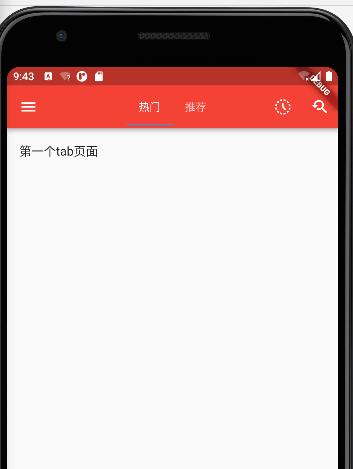
不带标题图标选项卡切换
import 'package:flutter/material.dart';
class Home extends StatelessWidget {
const Home({Key? key}) : super(key: key);
@override
Widget build(BuildContext context) {
return DefaultTabController(
length: 2,//顶部tab切换的长度
child: Scaffold(
appBar: AppBar(
title: Container(
child: TabBar(
tabs: [//需要几个选项写几个选项卡
Tab(text:'热门'),
Tab(text:'推荐'),
],
),
),
centerTitle: true, //标题是否居中
backgroundColor: Colors.red, //配置导航栏颜色
),
body: TabBarView(//配置点击顶部选项卡切换下面内容
children:[//这个里面放顶部切换的内容,有几个切换选项卡,里面就放几个ListView
ListView(
children:[
ListTile(
title:Text('第一个tab页面')
),
]
),
ListView(
children:[
ListTile(
title:Text('第二个tab页面')
),
]
),
]
),
),
);
}
}结果
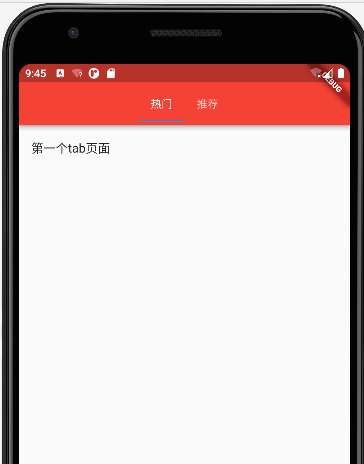
等宽标题栏选项卡切换
import 'package:flutter/material.dart';
class Home extends StatelessWidget {
const Home({Key? key}) : super(key: key);
@override
Widget build(BuildContext context) {
return DefaultTabController(
length: 4,//顶部tab切换的长度
child: Scaffold(
appBar: AppBar(
title: Row(
children: [
Expanded(
child: TabBar(
indicatorSize: TabBarIndicatorSize.label,//与文字等宽
tabs: [//需要几个选项写几个选项卡
Tab(text:'热门'),
Tab(text:'推荐'),
Tab(text:'推荐1'),
Tab(text:'推荐2'),
],
),
)
],
),
centerTitle: true, //标题是否居中
backgroundColor: Colors.red, //配置导航栏颜色
),
body: TabBarView(//配置点击顶部选项卡切换下面内容
children:[//这个里面放顶部切换的内容,有几个切换选项卡,里面就放几个ListView
ListView(
children:[
ListTile(
title:Text('第一个tab页面')
),
]
),
ListView(
children:[
ListTile(
title:Text('第二个tab页面')
),
]
),
ListView(
children:[
ListTile(
title:Text('第三个tab页面')
),
]
),
ListView(
children:[
ListTile(
title:Text('第四个tab页面')
),
]
),
]
),
),
);
}
}结果
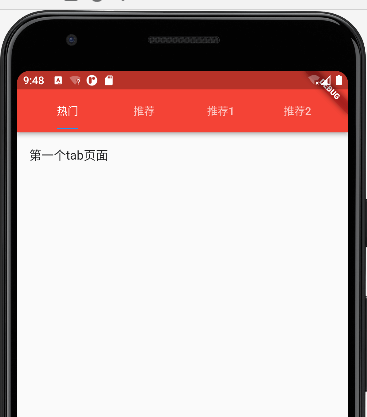
在上面代码加上isScrollable:true,代码 在选项卡少的时候就居左
TabBar(
isScrollable:true,//是否支持滚动
indicatorSize: TabBarIndicatorSize.label,//与文字等宽
tabs: [//需要几个选项写几个选项卡
Tab(text:'热门'),
Tab(text:'推荐'),
Tab(text:'推荐1'),
Tab(text:'推荐2'),
],
),结果
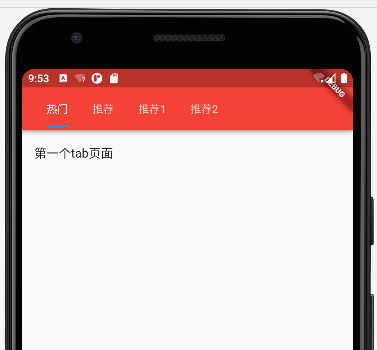
配置很多选项卡滚动
注意:isScrollable 默认为 false,设置为 true 才可以滑动,否则数据过多时,可能会自适应效果,导致 title 被挤压。
重要属性:isScrollable:true 是否支持滚动
在DefaultTabController中length:10,定义10个个数
这里也相对应设置10个
TabBar(
isScrollable:true,//是否支持滚动
indicatorSize: TabBarIndicatorSize.label,//与文字等宽
tabs: [//需要几个选项写几个选项卡
Tab(text:'热门'),
Tab(text:'推荐'),
Tab(text:'推荐1'),
Tab(text:'推荐2'),
Tab(text:'推荐3'),
Tab(text:'推荐4'),
Tab(text:'推荐5'),
Tab(text:'推荐6'),
Tab(text:'推荐7'),
Tab(text:'推荐8'),
],
),相对应的写10个
TabBarView(//配置点击顶部选项卡切换下面内容
children:[//这个里面放顶部切换的内容,有几个切换选项卡,里面就放几个ListView
ListView(
children:[
ListTile(
title:Text('第一个tab页面')
),
]
),
ListView(
children:[
ListTile(
title:Text('第二个tab页面')
),
]
),
ListView(
children:[
ListTile(
title:Text('第三个tab页面')
),
]
),
ListView(
children:[
ListTile(
title:Text('第四个tab页面')
),
]
),
ListView(
children:[
ListTile(
title:Text('第五个tab页面')
),
]
),
ListView(
children:[
ListTile(
title:Text('第六个tab页面')
),
]
),
ListView(
children:[
ListTile(
title:Text('第七个tab页面')
),
]
),
ListView(
children:[
ListTile(
title:Text('第八个tab页面')
),
]
),
ListView(
children:[
ListTile(
title:Text('第九个tab页面')
),
]
),
ListView(
children:[
ListTile(
title:Text('第十个tab页面')
),
]
),
]
),完整代码
import 'package:flutter/material.dart';
class Home extends StatelessWidget {
const Home({Key? key}) : super(key: key);
@override
Widget build(BuildContext context) {
return DefaultTabController(
length: 10,//顶部tab切换的长度
child: Scaffold(
appBar: AppBar(
title: Row(
children: [
Expanded(
child: TabBar(
isScrollable:true,//是否支持滚动
indicatorSize: TabBarIndicatorSize.label,//与文字等宽
tabs: [//需要几个选项写几个选项卡
Tab(text:'热门'),
Tab(text:'推荐'),
Tab(text:'推荐1'),
Tab(text:'推荐2'),
Tab(text:'推荐3'),
Tab(text:'推荐4'),
Tab(text:'推荐5'),
Tab(text:'推荐6'),
Tab(text:'推荐7'),
Tab(text:'推荐8'),
],
),
)
],
),
centerTitle: true, //标题是否居中
backgroundColor: Colors.red, //配置导航栏颜色
),
body: TabBarView(//配置点击顶部选项卡切换下面内容
children:[//这个里面放顶部切换的内容,有几个切换选项卡,里面就放几个ListView
ListView(
children:[
ListTile(
title:Text('第一个tab页面')
),
]
),
ListView(
children:[
ListTile(
title:Text('第二个tab页面')
),
]
),
ListView(
children:[
ListTile(
title:Text('第三个tab页面')
),
]
),
ListView(
children:[
ListTile(
title:Text('第四个tab页面')
),
]
),
ListView(
children:[
ListTile(
title:Text('第五个tab页面')
),
]
),
ListView(
children:[
ListTile(
title:Text('第六个tab页面')
),
]
),
ListView(
children:[
ListTile(
title:Text('第七个tab页面')
),
]
),
ListView(
children:[
ListTile(
title:Text('第八个tab页面')
),
]
),
ListView(
children:[
ListTile(
title:Text('第九个tab页面')
),
]
),
ListView(
children:[
ListTile(
title:Text('第十个tab页面')
),
]
),
]
),
),
);
}
}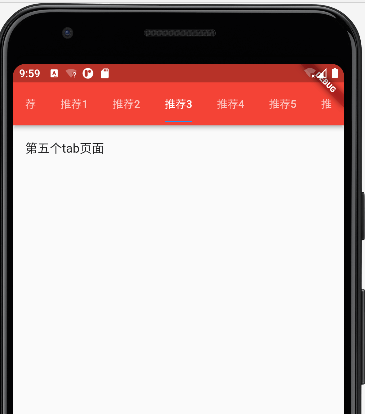
顶部tab切换监听状态(常用)
通过DefaultTabController组件实现了AppBar里面的顶部导航切换,但是实际项目中,有网络请求,上拉加载下拉刷新等操作DefaultTabController就不方便操作,所以就需要TabController实现TabBar。
TabController常用属性介绍
index:当前索引值
previousIndex:之前索引值
length:tab的数量
indexIsChanging:是否在切换tab,点击条目切换tab为true,滑动切换tab为false
animation:value表示TabBar的tab当前位置以及TabBar 和TabBarView的scrollOffsetsTabController常用方法介绍
addListener:添加监听
dispose:销毁
notifyListeners:激活所有监听
removeListener:清除监听1、TabController组件必须是在一个继承StatefulWidget的动态组件中
class Home extends StatefulWidget {
const Home({Key? key}) : super(key: key);
@override
State<Home> createState() => _HomeState();
}2、必须实现SingleTickerProviderStateMixin
// with SingleTickerProviderStateMixin 多继承; 继承SingleTickerProviderStateMixin这个类
class _HomeState extends State<Home> with SingleTickerProviderStateMixin {
//需要定义一个Controller
late TabController _tabController;3、组件初始化的时候,实例化TabController,实例化的时候,传两个参数,length:tab的个数,vsync:this(固定写法)
//实例化TabController
_tabController = new TabController(
length: titleTabs.length,
vsync:this
);4、在TabBar组件和TabBarView组件中的controller指定,实例化的TabController
TabBar(
indicatorSize: TabBarIndicatorSize.label,//与文字等宽
controller: this._tabController,//注意 这里使用
tabs: titleTabs,
),TabBarView(//配置点击顶部选项卡切换下面内容
controller: this._tabController,//注意 这里使用
children:[//这个里面放顶部切换的内容,有几个切换选项卡,里面就放几个ListView
ListView(
children:[
ListTile(
title:Text('第一个tab页面')
),
]
),
ListView(
children:[
ListTile(
title:Text('第二个tab页面')
),
]
),
]
),5、TabController添加addListener,点击tab回调两次的解决方法(见demo)
1、点击tab回调一次,滑动切换tab不会回调
//监听切换选择中状态的改变
_tabController.addListener(() {
if(_tabController.indexIsChanging){
print(_tabController.index);
}
});2、 //点击tab时或滑动tab回调一次
//监听切换选择中状态的改变
_tabController.addListener(() {
//因为点击选项卡会执行两次,而滑动执行一次,所以这里做处理,,点击和滑动都执行一次
if(_tabController.index.toDouble() ==_tabController.animation?.value){
print(_tabController.index);
}
});完整代码
import 'package:flutter/material.dart';
class Home extends StatefulWidget {
const Home({Key? key}) : super(key: key);
@override
State<Home> createState() => _HomeState();
}
// with SingleTickerProviderStateMixin 多继承; 继承SingleTickerProviderStateMixin这个类
class _HomeState extends State<Home> with SingleTickerProviderStateMixin {
//需要定义一个Controller
late TabController _tabController;
final List<Tab> titleTabs = <Tab>[
Tab(
text: '今日实时榜',
),
Tab(
text: '昨日排行榜',
),
];
void initState(){
super.initState();
//实例化TabController
_tabController = new TabController(
length: titleTabs.length,
vsync:this
);
//监听切换选择中状态的改变
_tabController.addListener(() {
//因为点击选项卡会执行两次,而滑动执行一次,所以这里做处理,,点击和滑动都执行一次
if(_tabController.index.toDouble() ==_tabController.animation?.value){
print(_tabController.index);
}
});
}
@override
Widget build(BuildContext context) {
return DefaultTabController(
length: 2,//顶部tab切换的长度
child: Scaffold(
appBar: AppBar(
title: Row(
children: [
Expanded(
child: TabBar(
indicatorSize: TabBarIndicatorSize.label,//与文字等宽
controller: this._tabController,//注意 这里使用
tabs: titleTabs,
),
)
],
),
centerTitle: true, //标题是否居中
backgroundColor: Colors.red, //配置导航栏颜色
),
body: TabBarView(//配置点击顶部选项卡切换下面内容
controller: this._tabController,//注意 这里使用
children:[//这个里面放顶部切换的内容,有几个切换选项卡,里面就放几个ListView
ListView(
children:[
ListTile(
title:Text('第一个tab页面')
),
]
),
ListView(
children:[
ListTile(
title:Text('第二个tab页面')
),
]
),
]
),
),
);
}
}